One of the highlights of using virtualized desktops, in my opinion, is the automated deployment of applications. Much like the Citrix of old, this brings power and cost savings through decreased employee labor related to application installation.
To provision applications for our Azure virtual desktops, we first enter the Azure virtual desktop resource from the home screen or the hamburger menu. Then we enter Application Groups.

We want to create a new application group so we use the + Create button.
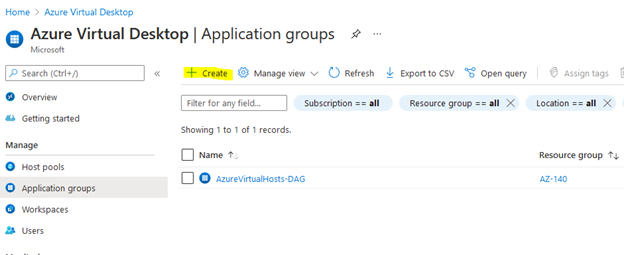
As with all the other documents I’ve created here, the application group will be provisioned to our lab in AZ-140. We’re going to deploy a RemoteApp. RemoteApps are individual apps that can be accessed without an entire desktop. Desktop apps are full desktop access. For purposes of this test, we are going to publish Microsoft Paint. You’ll select your Subscription, Resource Group, Your Host Pool, and then give the application group a name. From there, you’ll click next to applications.
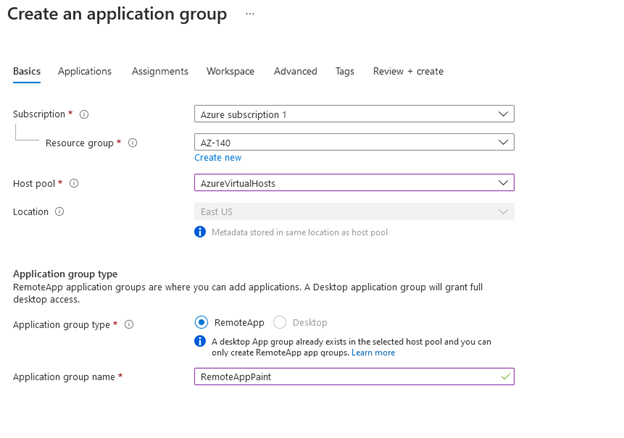
To add an application, you’ll click + Add Applications. The application source can be the Start menu, File path, or MSIX package. There are some details on MSIX app attach here: https://docs.microsoft.com/en-us/azure/virtual-desktop/app-attach-azure-portal
Since it’s just paint I’m going to do here, were going to choose Start Menu and Paint.

Please note, you can add multiple applications to an application group. On the next tab, “Assignments” you’ll specify who has access to the application group. For purposes of the lab, I’m going to select our two test users, Flynn Tron and Sam Tron.
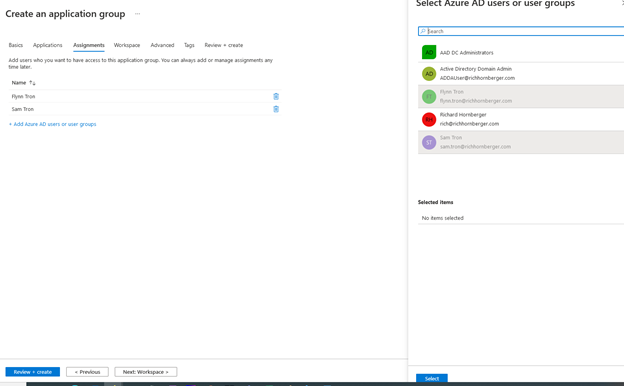
The next tab, “Workspace”, allows us to register the application with the workspace. I won’t add any tags, so we can proceed to validate and create the application group!

After this is complete, we can test at https://rdweb.wvd.microsoft.com/arm/webclient/index.html with our test users! If you were to move this into production, you could also use the Windows Virtual Desktop Client from Microsoft: https://aka.ms/wvd/clients/windows

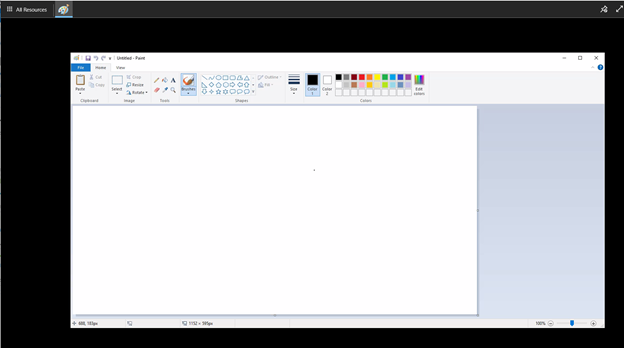
If you look within the RemotePaintApp application group that we created, you can add additional applications, manage assignments to additional groups or individuals, remove applications, etc.
